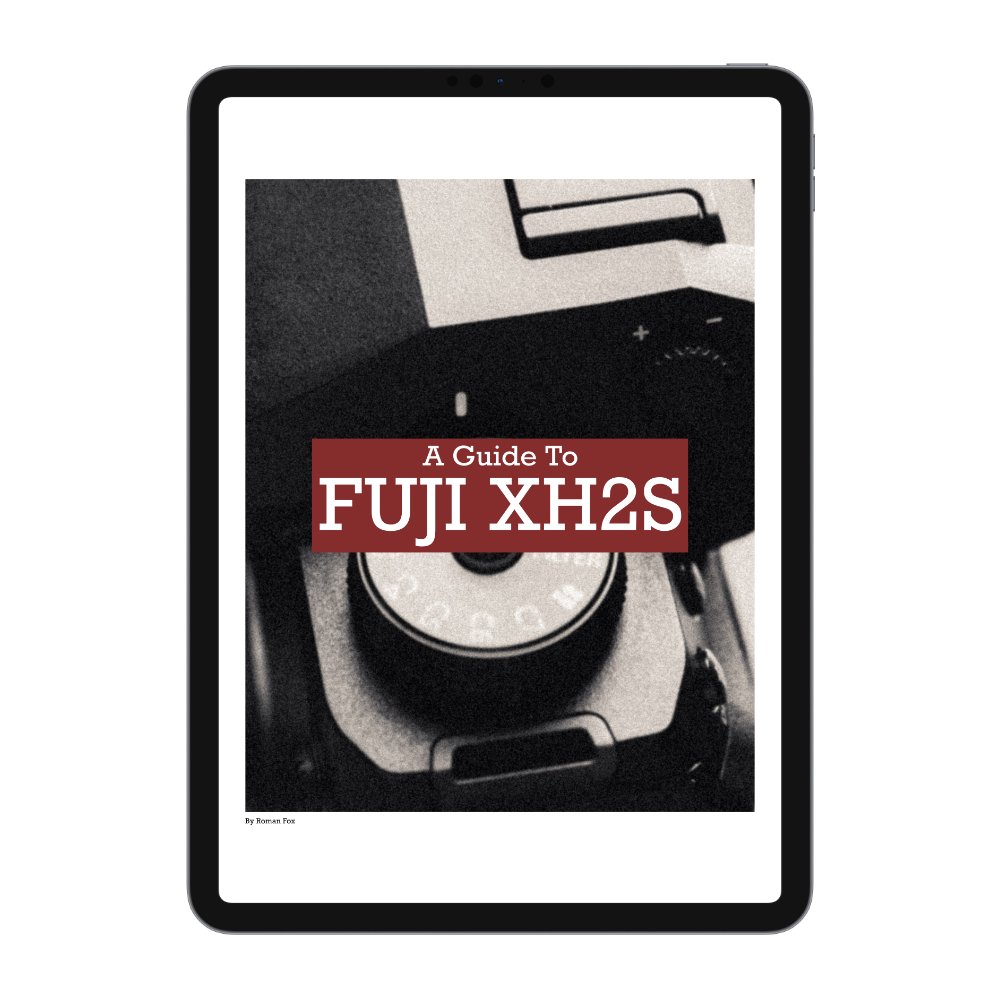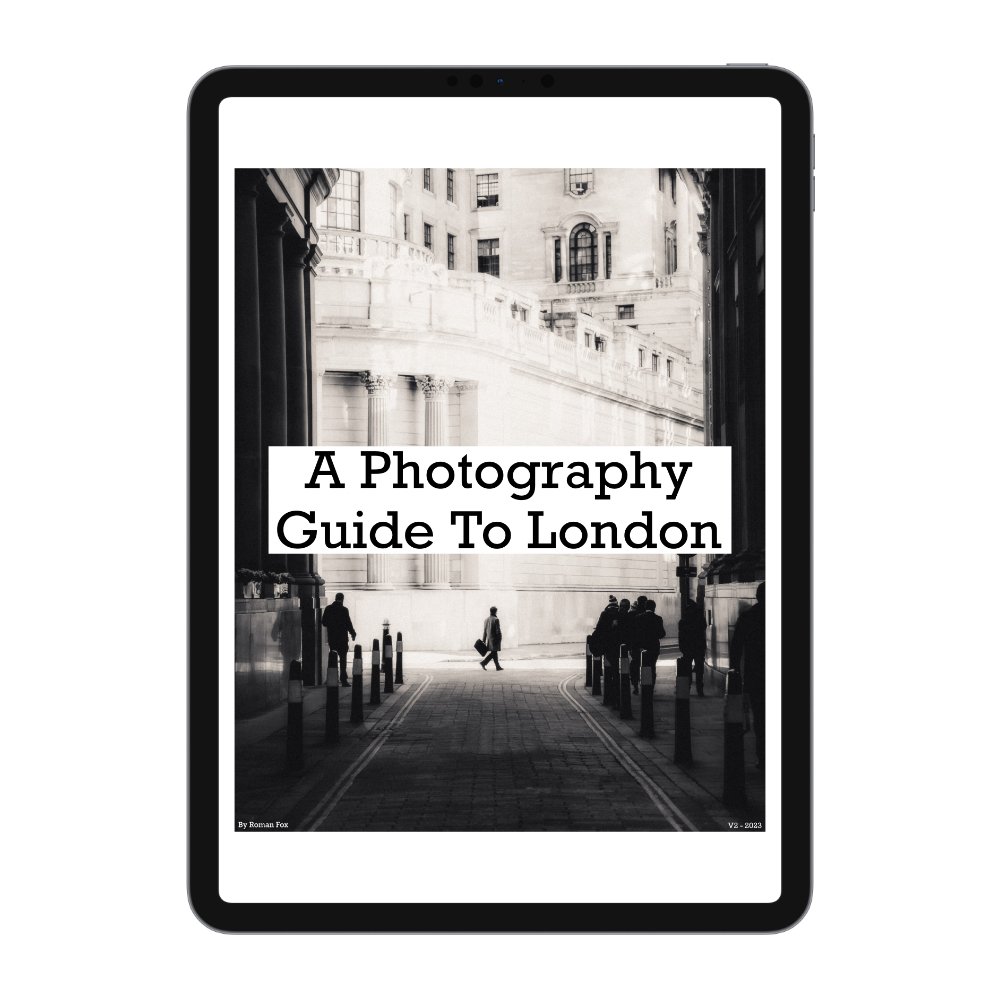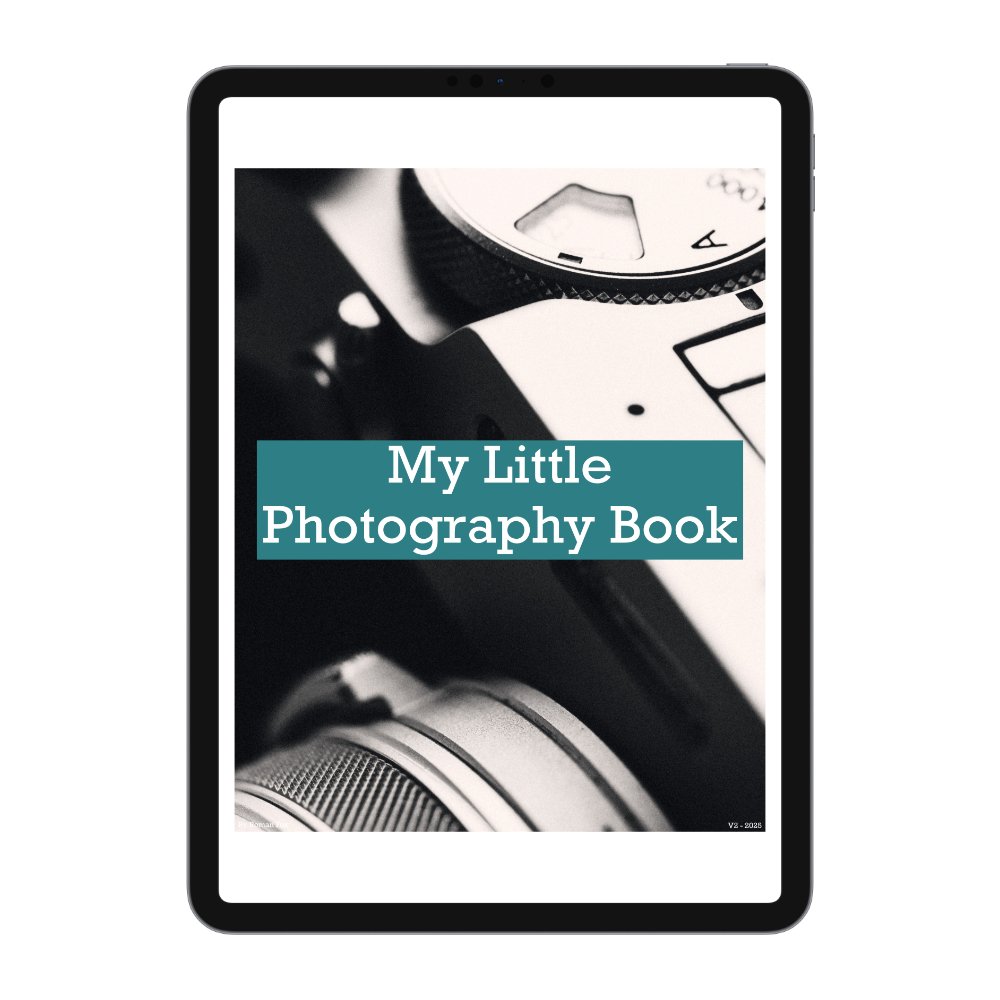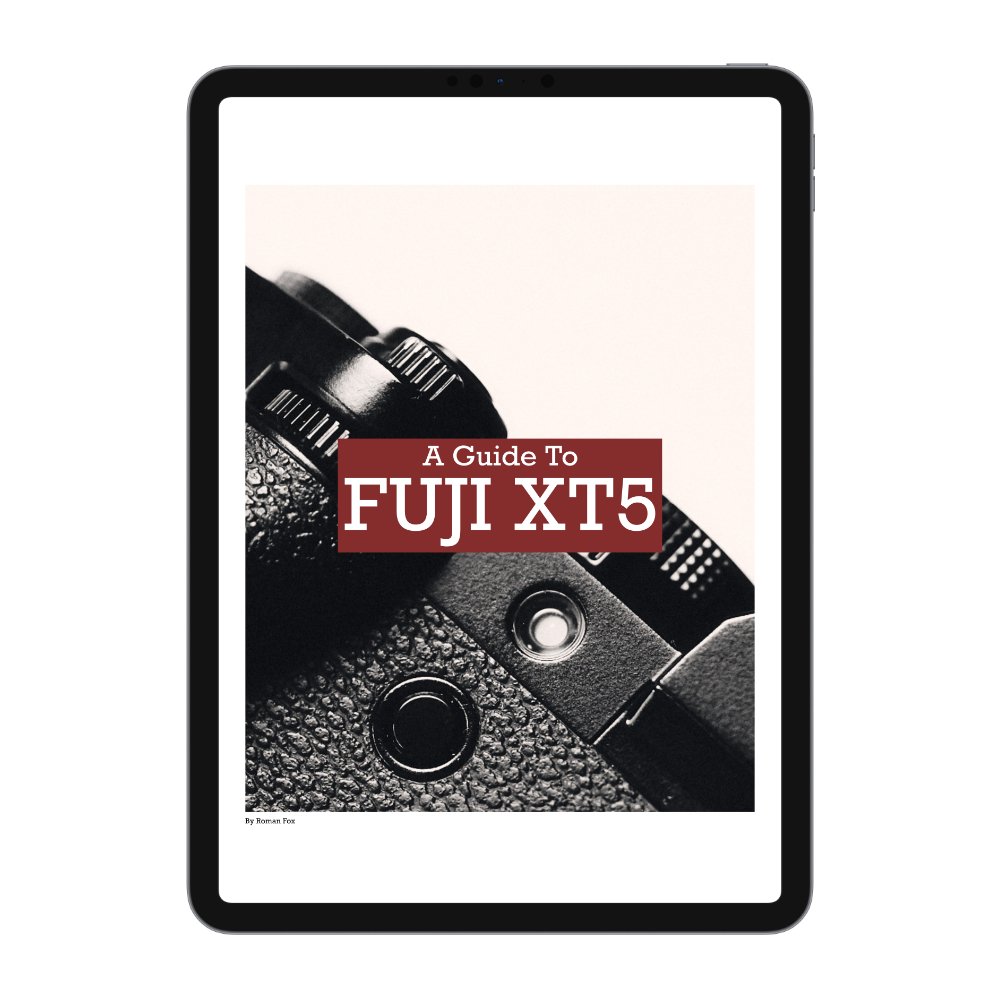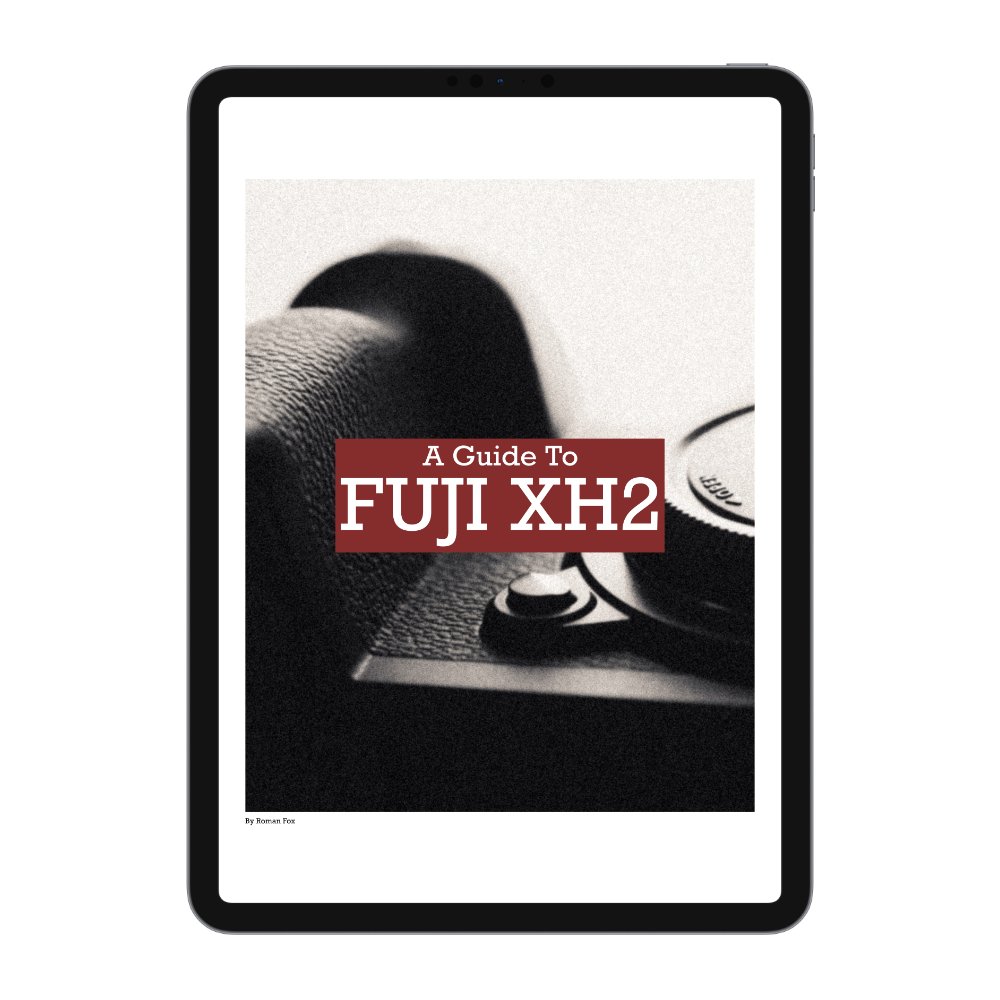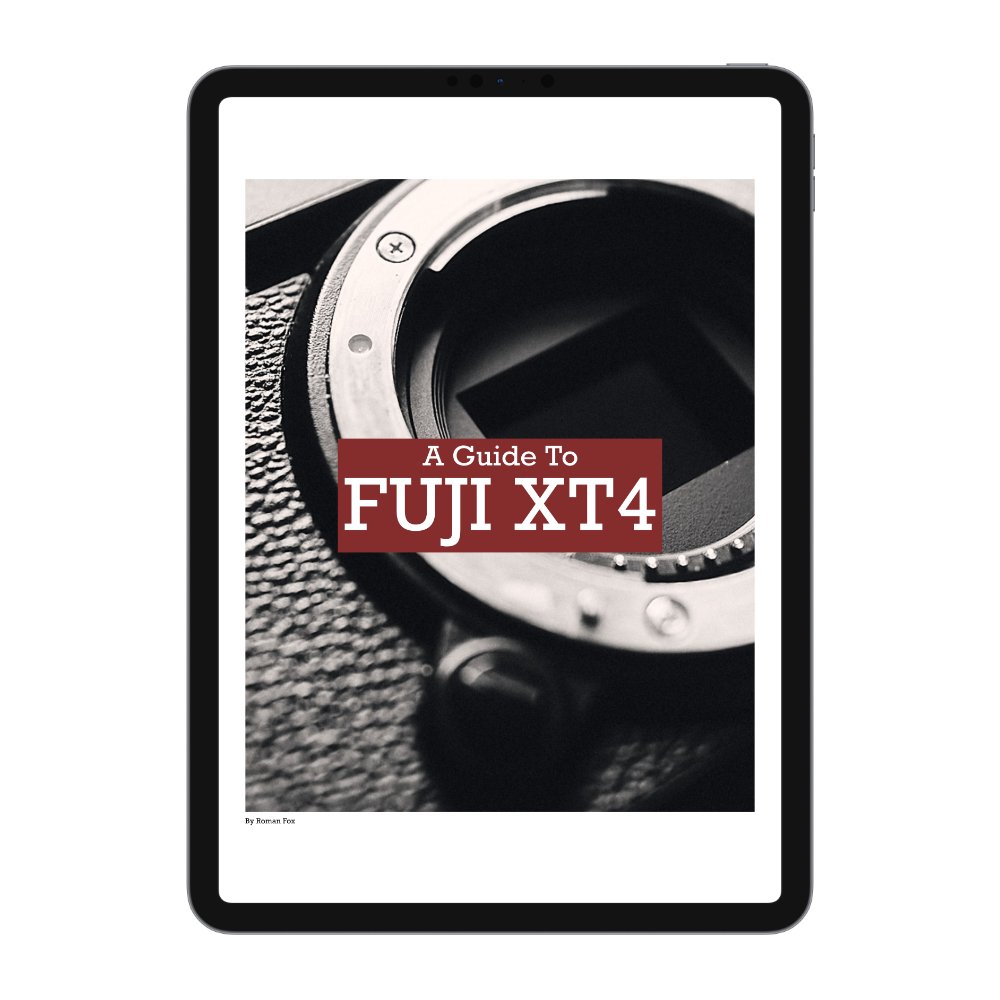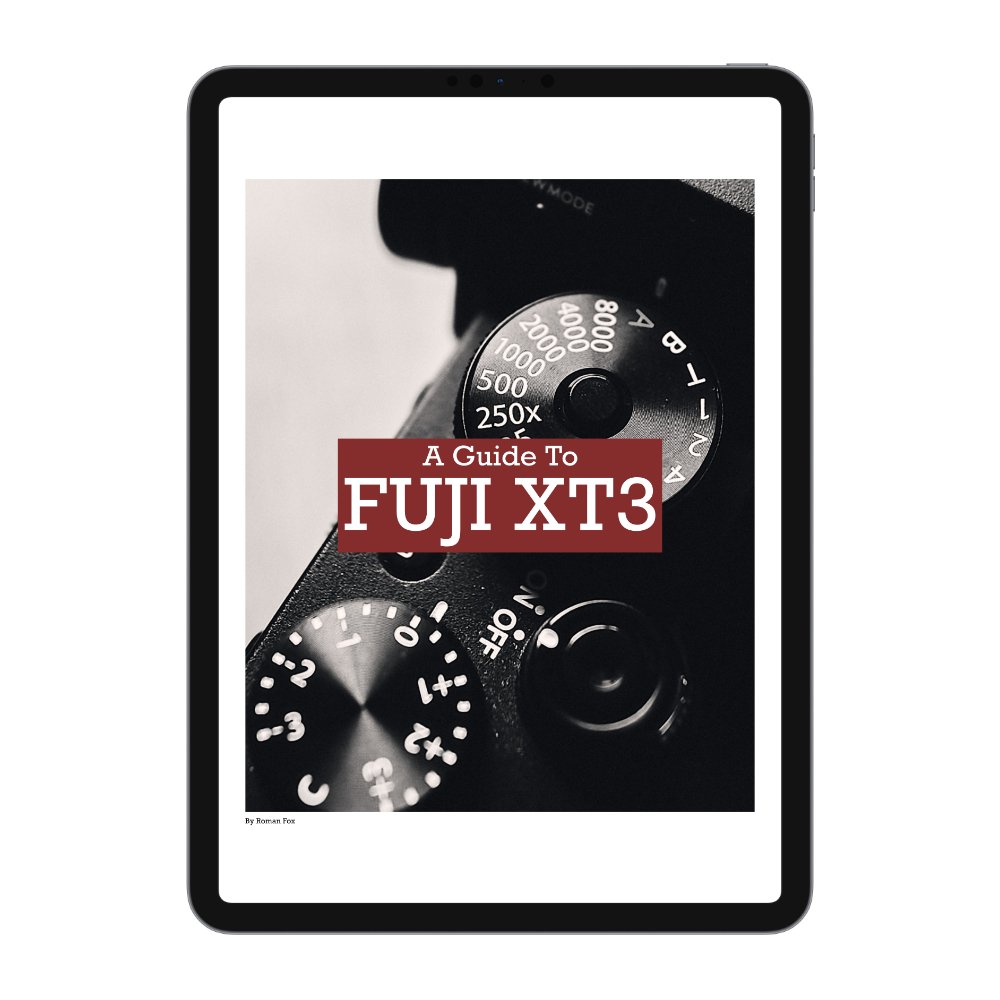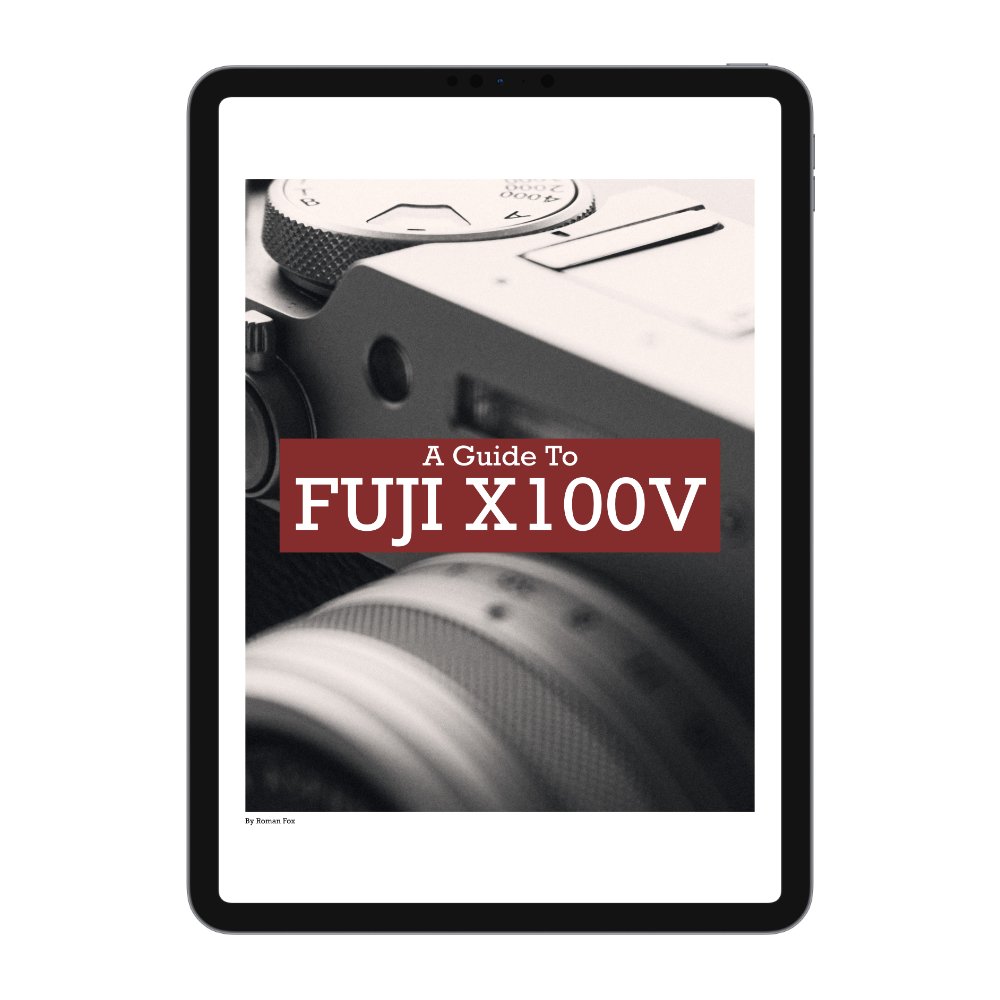The Best Fujifilm XH2s Video Settings
I’ve been using the Fuji XH2s for all my video work for some time and having gone through many different set ups along with a ton of mistakes, I’m now in a position where I can share what settings I use for video, be it YouTube or IG reels. Please keep in mind I’m a photographer not a videographer. For me video goes as far as YouTube and social media only. Finally although this blog is aimed at the XH2s, many of these will carry over to other Fuji cameras.
Mode Dial
I only use 3 of the available mode dial memory banks.
C1 - this is quick video and is mapped to one of the physical buttons. This is a point and shoot mode that’s designed for fast access. It’s Aperture priority so I have some quick control over light coming in but shutter and ISO are in auto. It won’t give you the best image due to the shutter speed but better than nothing. It’s set to 25fps (24 for America & Japan)
C6 - this is my go to video setting. It shoots in 25fps and has a 1/50 shutter speed locked in. ISO is set to base but can be increased if needed. Aperture control remains on the lens. (24fps for America & Japan)
C7 - This is my 50fps setting and I can use it for either slow motion or super smooth video. Although this camera does 120fps, I find 50 to be more useful as it records sound and can be used in normal speed as well as slow. Shutter speed is set to 1/100 and ISO remains at base but can be increased. (60fps for America & Japan)
Key Buttons
There are some key buttons I reprogrammed in order to get the most out of the camera.
REC - set to recall C1 as mentioned earlier
WB - I set it to WBL in order to lock the white balance. This helps in scenarios where WB can jump around.
Fn4 - AF Mode
Fn5 - AE Mode
Fn6 - Focus Mode
Fn7 - Face Detect
AF-ON - AEL / AFL
Resolution, Codecs & Frame Rates
My main go to frame rate is 25fps. In America, Japan and a few other places you would need 24fps in order to avoid flickering. However with that said I find that no matter what frame rate you use, there is always a risk of lights flickering so just see what works in your country. You can also play with the shutter speed to avoid flickering. For example changing from 1/48 to 1/50 or vice versa.
Sometimes I also shoot in 50fps if I want to slow things down or have a super smooth video for some social media applications. I generally don’t shoot in 120fps because I can’t connect with super slow motion footage. Also 120fps doesn’t record audio.
As for resolution I shoot everything in 4K. This camera does 6.2K but I never felt the need for it. For YouTube and social media, 4k is plenty good enough. This camera can also shoot in open gate which allows you to use the entire sensor and get a 3:2 aspect file instead of 16:9. I would love to use that however that forces you to also shoot in 6.2K and have enormous files. Because of that I don’t use that option.
As for codec I shoot everything in regular ProRes. I edit in Final Cut and ProRes gives the smoothest performance. Some say ProRes is also a higher quality file with more data but I can’t really tell because I don’t colour grade that heavily. You pay the price in terms of file size but the footage is just so much easier and smoother to work with.
Picture Profile & Exposure
I shoot everything in FLOG2 as it gives me the most dynamic range. As for exposure I try to match it to what I see. To help with that I enable FLOG assist which adds some contrast to the preview. However I have found that sometimes overexposing by 0.6 to even 1 stop gives nice and clean results. With that said I try to always keep it as close to what my eyes see as possible.
Audio
For built in mics I set the audio gain to auto and find it’s good enough. For external mics, this depends however on average I try to keep it at around -18 and adjust the gain on the mic to make sure that the audio peaks in the orange areas of the meters on the screen.
Full Setup
This was just a highlight of the video settings I use. For detailed set up, please see the full guide below.